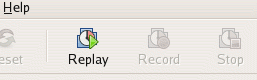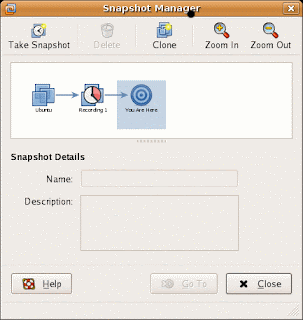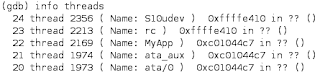When debugging an application using Record/Replay, you need to run the debugger on the Host (outside of Virtual Machine). The reason for this is obvious - if the debugger runs inside the Virtual Machine, it will disturb the execution of the VM and you will not get 100% determinism. The downside of running the debugger outside of the VM is that it cannot use kernel services to debug processes.
We solved this problem by teaching our debugger how to implement process-level debugging by traversing Linux kernel data structures. Since the Linux kernel is evolving rapidly, the format of these data structures changes quite frequently. This is why we require users to tell us the offsets of some kernel data structures with the "monitor linuxoffsets" command. Here is example of this command for Ubuntu 7.04:
(gdb) monitor linuxoffsets 0x20614,0x80,0,0x68,0x194,0xa4,0x1b0, \ 0x24,0x18,0x28,0x2000,0xc4,0xec,0x10
This line may look cryptic, but its semantics are quite simple. You can see its format by issuing the following command in gdb:
(gdb) monitor help linuxoffsets
Informs debug stub about offsets in Linux kernel. Offsets have to be
set before other monitor commands are used. The format is:
monitor linuxoffsets [-l] <version>,<mm>,<next_task>,<tasks>, \
<comm>,<pid>,<thread>,<pgd>,<rsp0/esp0>,<fs>,<threadsize>,\
<grouplead>,<threadgroup>,<commsize>
where each field except version, pgd, fs, threadsize and commsize
are hexadecimal offsets of the field in task_struct, pgd is offset
in mm_struct, rsp0/esp0 and fs are offsets in
thread_struct, version is kernel version and threadsize is
THREAD_SIZE. If some field does not exist, use 0. For example:
monitor linuxoffsets 0x20407,0x2c,0x48,0,0x236,0x6c,0x260,0xc,0 \
0xc,0x2000,0x0,0x0,0x10
You may use getlinuxoffsets and getlinuxoffset.gdb scripts to
obtain offsets from kernel with symbols or kernel source tree.
The output mentions two little scripts that can automatically compute the offsets line for you. The first one can be used if you have a Linux kernel compiled with symbols, and the second one works with a Linux source tree. Here is the the first script:
------- cut here: getlinuxoffsets.gdb ------------
# Copyright 2007 VMware, Inc. All rights reserved.
set $linuxVersion=LINUXVERSION
if (uint32_t)0
end
define OFFS
printf "0x%x,", ((unsigned)&((struct $arg0 *) 0)->$arg1)
end
OFFS task_struct mm
if $linuxVersion < 0x020415
OFFS task_struct next_task
printf "0x0,"
else
printf "0x0,"
OFFS task_struct tasks
end
OFFS task_struct comm
OFFS task_struct pid
OFFS task_struct thread
OFFS mm_struct pgd
if sizeof(void *) == 0x8
OFFS thread_struct rsp0
else
OFFS thread_struct esp0
end
OFFS thread_struct fs
if $linuxVersion < 0x020600
printf "0x2000,"
else
printf "0x%x,", sizeof ((union thread_union *)0)->stack
end
if $linuxVersion < 0x020611
printf "0x0,0x0,"
else
OFFS task_struct group_leader
OFFS task_struct thread_group
end
printf "0x%x\n", sizeof ((struct task_struct *)0)->comm
quit------- cut here ---------------------------------
You should set LINUXVERSION to the correct Linux version. Invoke the script this way (vmlinux.dbg is kernel with symbols):
% gdb --quiet --command getlinuxoffsets.gdb vmlinux.dbg
For example, if you are dealing with uniprocessor RHEL4 AS Update 3, this sequence of steps will get you the offsets line:
# Replace LINUXVERSION with 0x020609 in getlinuxoffsets.gdb
% rpm2cpio kernel-debuginfo-2.6.9-34.EL.i686.rpm | cpio -i --make-directories
% gdb --quiet --command getlinuxoffsets.gdb \
usr/lib/debug/lib/modules/2.6.9-34.EL/vmlinux
0x20609,0x70,0x0,0x58,0x246,0x94,0x270,0x20,0x1c,0x2c,0x1000,0x0,0x0,0x10
That's it, you can feed this line to "monitor linuxoffsets".
Not all distributions come with kernels with symbols, however. The alternative way of obtaining the offsets line is to use a second script together with the source tree of the kernel. It actually consists of three files
------- cut here: getlinuxoffsets ----------------
#!/bin/bash
# Copyright 2007 VMware, Inc. All rights reserved.
if [ "$CC" == "" ]; then
CC=gcc
fi
if [ "$1" == "" ]; then
INCLUDE_PATH=/usr/src/linux/include
else
INCLUDE_PATH="$1/include"
fi
$CC -c -I "$INCLUDE_PATH" -I "$INCLUDE_PATH"/asm/mach-default \
getlinuxoffsets2.c && \
$CC -o getlinuxoffsets.tmp getlinuxoffsets1.c getlinuxoffsets2.o && \
./getlinuxoffsets.tmp && \
rm -f getlinuxoffsets.tmp getlinuxoffsets1.o getlinuxoffsets2.o--------------------------------------------------
------- cut here: getlinuxoffsets1.c -------------
/* Copyright 2007 VMware, Inc. All rights reserved. */
#include <stdio.h>
extern unsigned offsets[];
extern unsigned offsets_cnt;
int
main()
{
unsigned i;
for (i = 0; i < offsets_cnt; i++) {
printf("%#x%c", offsets[i], (i == offsets_cnt - 1) ? '\n' : ',');
}
return 0;
}--------------------------------------------------
------- cut here: getlinuxoffsets2.c -------------
/* Copyright 2007 VMware, Inc. All rights reserved. */
#define __KERNEL__ 1
#define MODULE 1
#include <linux/version.h>
#include <linux/autoconf.h>
#include <linux/types.h>
#ifndef KBUILD_BASENAME
#define KBUILD_BASENAME "debugstub"
#endif
#include <linux/sched.h>
#define OFFS(_st, _fld) ((unsigned)&((struct _st *)0)->_fld)
#define NELEM(_arr) (sizeof(_arr) / sizeof(_arr[0]))
unsigned offsets[] = {
LINUX_VERSION_CODE,
OFFS(task_struct, mm),
#if LINUX_VERSION_CODE < KERNEL_VERSION(2,4,21)
OFFS(task_struct, next_task),
0,
#else
0,
OFFS(task_struct, tasks),
#endif
OFFS(task_struct, comm),
OFFS(task_struct, pid),
OFFS(task_struct, thread),
OFFS(mm_struct, pgd),
#if CONFIG_X86_64
OFFS(thread_struct, rsp0),
#else
OFFS(thread_struct, esp0),
#endif
OFFS(thread_struct, fs),
THREAD_SIZE,
#if LINUX_VERSION_CODE < KERNEL_VERSION(2,6,17)
0,
0,
#else
OFFS(task_struct, group_leader),
OFFS(task_struct, thread_group),
#endif
sizeof ((struct task_struct *)0)->comm,
};
unsigned offsets_cnt = NELEM(offsets);--------------------------------------------------
Invoke the getlinuxoffsets script as follows (provide the path to the kernel source tree if it is not /usr/src/linux):
% chmod u+x getlinuxoffsets
% ./getlinuxoffsets
0x20609,0xc0,0,0x90,0x422,0xf4,0x450,0x38,0,0x18,0x2000,0,0,0x10